Gmail is a well-known and popular platform for email in the digital age. However, organizing and managing emails can be a challenge. This is why the capability to save emails in PDF can be useful as it allows you to store and distribute important messages.
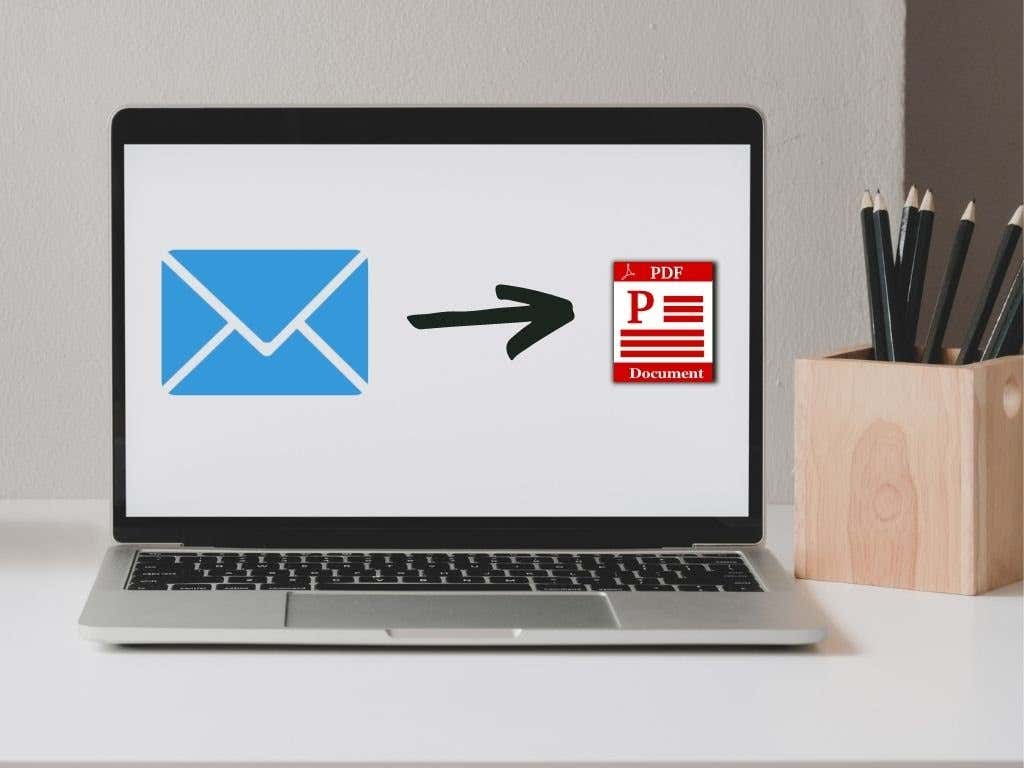
Why should emails be saved as PDF files?
We must first know why it is important to save emails as PDF. Portable Document format is also referred to as PDF, is an universal file format. It is widely used because of its consistency and versatility across different devices. Converting emails to PDF produces a snapshot that maintains the original formatting and structure of the email. This helps ensure that the information is preserved and also allows for sharing.
How do I save an email as a PDF file in Gmail
1. Sign in to the Email Login for your Gmail account. Go to the email you want to convert into a PDF.
2. Click on the Print icon and locate the icon for printing (usually symbolized by a printer) in the email message window. To open the print dialog, just click it.
3. Choose ‘Save as PDF’ as the Destination: In the print dialog box select “Save as PDF” from the list of printers that are available.
4. Prior to saving, you can adjust settings like layout size, paper size, or orientation to suit your needs.
5. Click ‘Save’ Then click the “Save” button to choose the destination location on your computer. Then, save the email as a PDF document.
Your Ultimate Guide to Seamless Conversion
Let’s take a look at other suggestions and tips to improve your experience emailing PDFs to Gmail.
Make use of folders: Create dedicated folders for every category in order to keep a systematic approach. For instance, you could have folders for emails related to work as well as personal correspondence. You can also create folders for specific projects. The folders you save emails to as PDF files to make retrieval much easier.
Batch Processing: If you have multiple emails to save, Gmail allows you to print them and select them in a batch. This feature saves time and is especially beneficial when you have to archive whole discussions or project threads.
Naming Conventions: Develop an enduring naming convention that applies to your saved PDFs. Include important details, such as the sender’s email address, subject or even the date, in order to make it easier to find the file.
Make sure that PDFs are password-protected when they contain sensitive information to ensure greater security. This ensures that only authorized individuals can access the PDF This adds another layer of protection for confidentiality.
Cloud Storage Integration: Explore the possibility of connecting your Gmail account with cloud storage services. It is possible to save your emails directly as PDFs using platforms such as Google Drive. This allows you access to them from any location.
You can also read our conclusion.
In conclusion, the ability to save emails as PDF in Gmail is a valuable skill that enhances your email management and organizational capabilities. Converting emails in PDF is a flexible solution for archiving important messages, creating the library of references as well as sharing information with coworkers.
Be aware that mastering this technique does not just streamline your workflow but also contributes to a more efficient and organized digital experience. Make use of the PDF format to quickly save your emails, share them with others and refer back to your email messages when you are navigating the vast array of emails. Save emails as PDFs to unlock new levels of effectiveness to your Gmail account.
